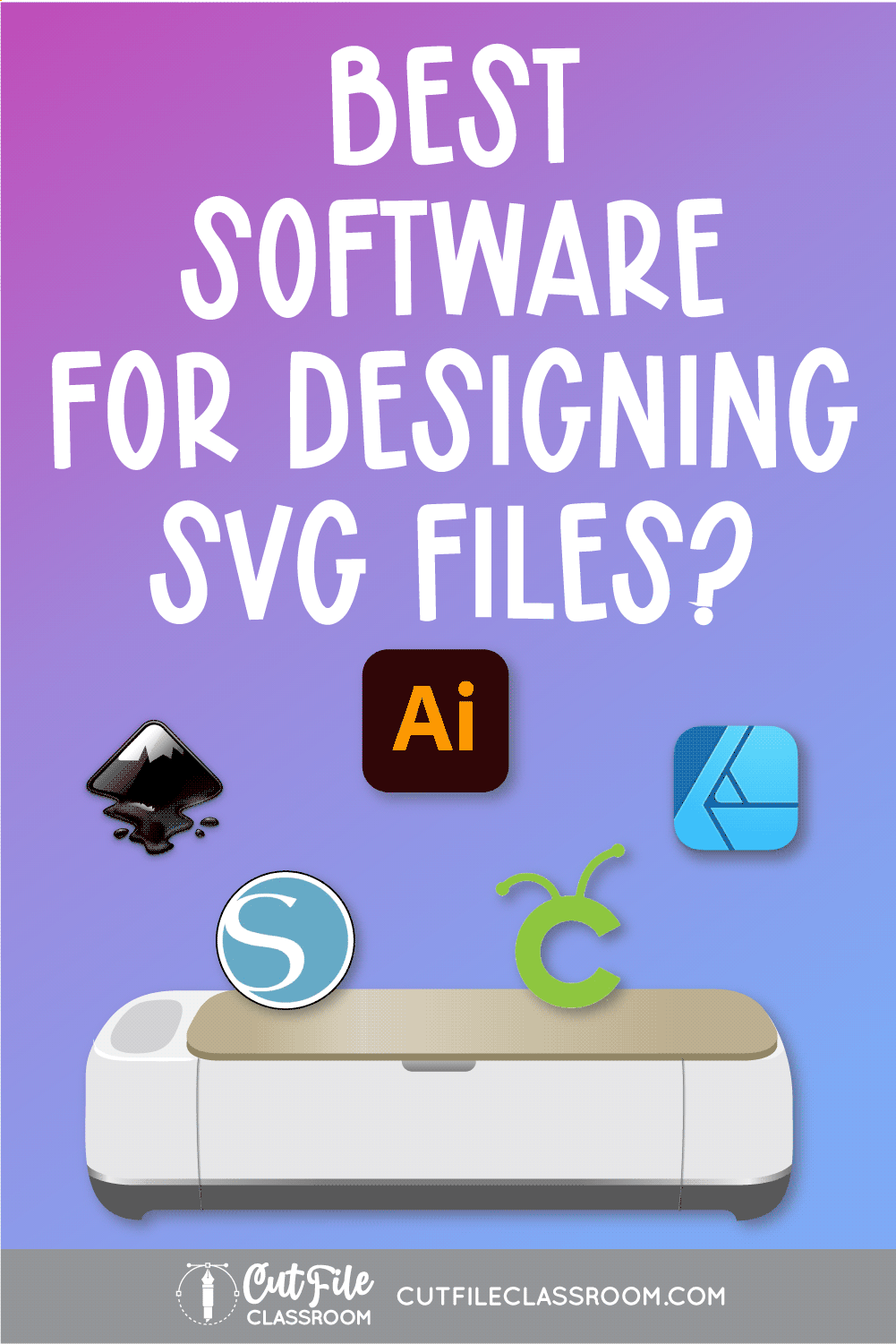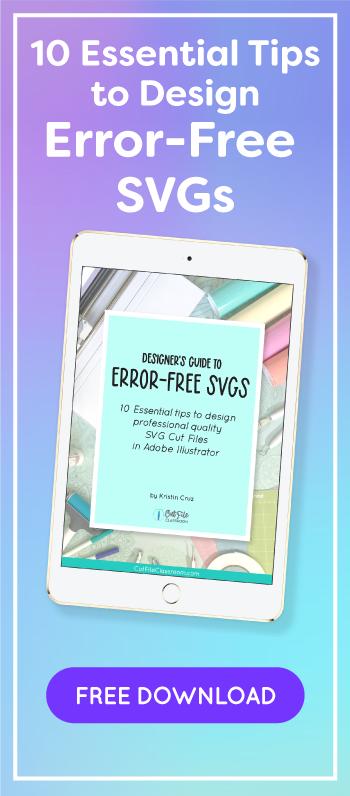If you’re serious about selling SVG files for Cricut, Silhouette and other craft cutting machines, then you need to use a quality vector design software to design your own SVG files. Full stop. No arguments.
In my last post, we talked about what SVG files are, and how they’re used by cutting machines like Cricut and Silhouette. Basically, cutting machine software reads the paths in vector artwork, which tells the machine’s blade where to cut.
Since vector paths and nodes are so essential to creating quality SVG files, using a vector design program that will give you full control over the placement of paths and nodes is a must.
When it comes to vector programs, there are a few options to choose from – both free and paid – so let’s see how they stack up against each other!
So let’s go over what software is used to create SVG files for Cricut and other cutting machines. And since I’ve used all of these programs – I’ll let you know which is the best software for designing SVG files, and which ones are dealbreakers (IMO). I’ll also share my recommended software that I’ve used to design over 1,100 SVG files that are user friendly and error-free.
Table of Contents
Adobe Illustrator
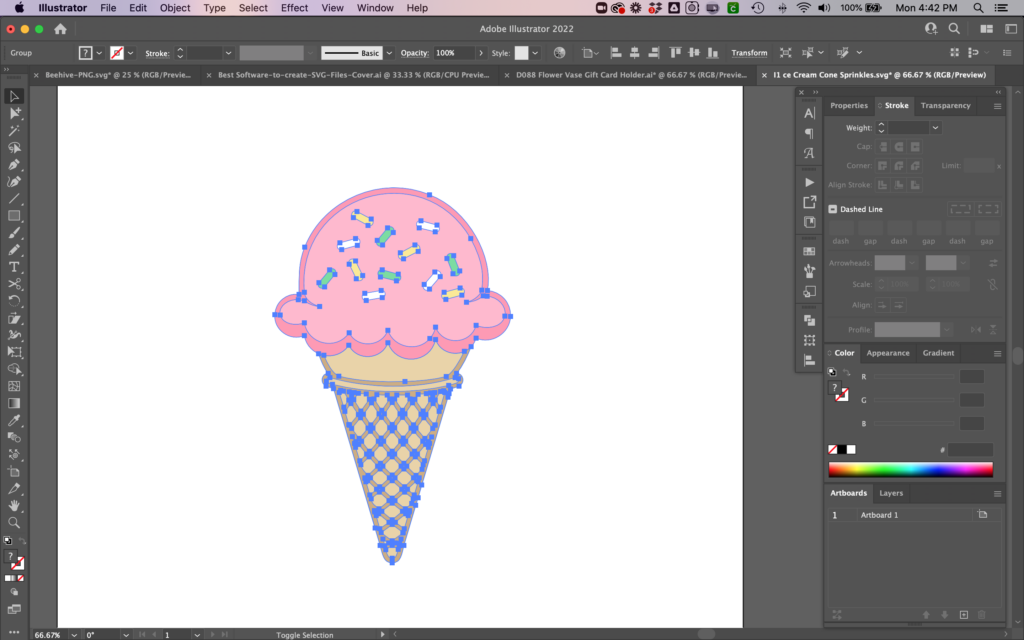
Adobe Illustrator has been the industry-leading vector software since it’s inception in the 80’s – and for good reason. It’s packed with powerful tools and features that allow you to create literally ANY type of vector design you can imagine!
Illustrator also has a ton of features that let you work faster, speed up your workflow and increase productivity. AND it’s the only program on this list that can accurately save and export all of the filetypes you’ll need to include when selling SVG files and other digital designs.
Not only does Illustrator have everything you need to create any kind of SVG design, but you can also branch out into other areas of digital design beyond cut files without limitation.
You can easily add Surface Patterns, Font design, Digital Papers, Stickers, Clipart, Coloring Books, Printables, Stickers, Logos, and so much more to your shop!
Plus, since Illustrator is taught to design students in colleges, and required for most real- world design positions, it’s a powerful addition to your resume.
Pros
- Fast, smooth performance
- Continuously innovating and releasing new features
- Able to perform all key functions to design any type of SVG cut file from start to finish – can even use it for mock-ups
- Cut files will import at the correct size every program, by default
- Flawlessly Exports all file formats for selling cut files: SVG, EPS, DXF, PNG, JPG, PDF etc.
- Image Trace accurately converts raster images to editable vectors (such as Procreate designs or scanned hand drawn images).
- Smooth, easy node editing
- Completely customizable workflow – custom keyboard shortcuts, panel & tool layouts, actions. Can save multiple workspaces for differentiations projects – increase productivity and let’s you work FAST
- Library of custom images, color groups, which you can pull into any file or even other Adobe programs
- Ability to automate routine tasks using Actions to save time.
- Works seamlessly with Photoshop – just copy /paste images back and forth (great for mock-ups)
- Support for multiple artboards- can even copy artboards from one file to another.
- Customer support if you ever need it.
- Recently introduced many time-saving features including Mockup generator, Text to Vector (AI generator), and Retype (turns expanded text back into editable text).
Cons
- Higher price tag
- The Illustrator iPad app is still new and needs time to catch up to the features of the desktop version before it can be used exclusively for cut file design.
Pricing
$20.99 /mo. monthly subscription.
Subscription includes:
- Illustrator Desktop & iPad versions
- 200,000 Adobe Fonts (commercial use)
- 100Gb cloud storage
- Adobe Express (Adobe’s version of Canva Pro)
- + Additional apps included
- Customer Support
Illustrator is also available for $59.99/mo. as part of the full Creative Cloud Suite (includes Photoshop, InDesign, Premiere Pro + more). Steep Student / Teacher discounts also available. Keep an eye out during Black Friday for steep discounts!
My Thoughts
If that “Pros” list seems pretty long, keep in mind that’s just the tip of the iceberg. I’ll go ahead and tell you now that Illustrator is my recommended program for designing SVG cut files. In my 17 years of designing with vectors, I’ve found the tools and sheer productivity power of Adobe to be unmatched.
I like being able to use 1 program for everything I need to design, export, and present SVG designs to sell. With Illustrator, I can design and save cut files in the correct formats, with the correct sizing, without switching back and forth between multiple programs, and resorting to workarounds to achieve simple tasks. It really is the best vector software out there, and more than pays for itself every month! (Don’t forget you can deduct software costs during tax time!)
Inkscape
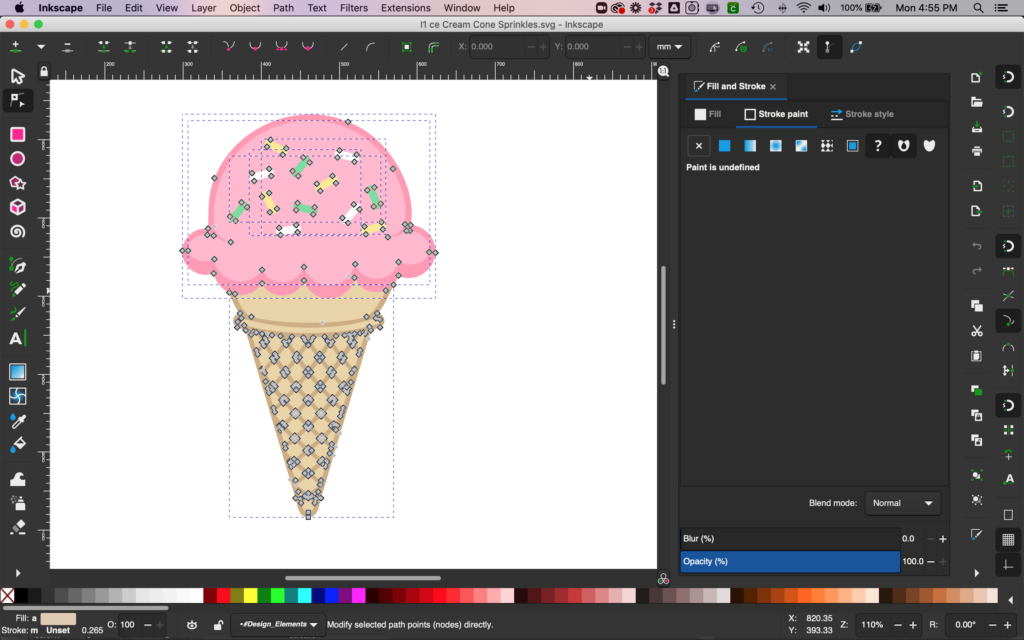
Inkscape is a free open source vector design software that many crafters use for designing SVG files. It’s free price tag makes it a popular choice for crafters looking to make their own SVG files for Cricut machines.
While Inkscape has just about all the core features needed to design SVG files, it has several dealbreakers for me when it comes to making cut files to sell (see list of Cons below).
I installed Inkscape years ago and every now and then I try playing around with it. My initial complaint was that the user interface was pretty awful, especially on a Mac, but since the v1 update, the UI has greatly improved. Not having to use XQuartz to run it with my Mac anymore is also a much welcome improvement!
However, despite the new & improved look, Inkscape still doesn’t run as smoothly as I would like, and the program still has stability issues, with a tendency to lag and crash often – very frustrating when you’re trying to get work done!
Pros
- Free open source software
- Improved UI
- Custom Keyboard Shortcuts (Hot Keys)
- Image Trace converts raster images to editable vectors (such as Procreate designs or scanned hand drawn images).
- Support for multiple artboards (pages) – just added in v1.2 May ’22
Cons
- SVG files don’t open true to size in Cricut Design Space and other cutting software.
- Distorted exporting of DXF files – paths are changed, placement of shapes is changed, need to tweak original art to achieve accurate DXF export.
- Slow, clunky performance, especially on Mac.
- Need to install multiple extensions to gain many functionalities already included in other programs (blend tool, edit/replace color)
- Unstable, Crashes often, with frequent bugs and glitches.
- Becomes laggy with more complex designs.
- Doesn’t support CMYK – can’t save files as JPG
- Can’t customize workspace (tool, dialog placements)
- No official customer support – must rely on support from other users community forums.
Pricing
- Free Open Source
My Thoughts
Inkscape is a great option for hobby users, but if you’re designing SVG files to sell, it’s definitely worth investing in a reliable program that is more stable. IMO, providing customers with user-friendly files is a must, so a program that exports SVG files at the wrong size and distorts DXF files is a dealbreaker – especially when it comes to size-dependent designs like cards, boxes, and other 3D projects. As much as I love “free”, I’ll opt for a program that exports my designs accurately.
Affinity Designer
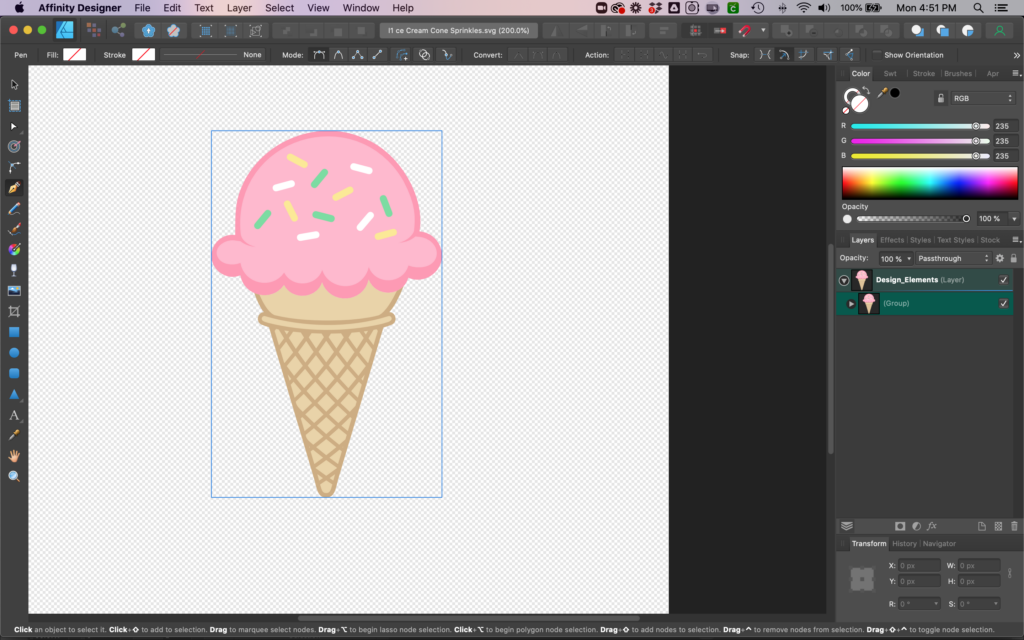
Affinity Designer is a relative newcomer to the vector scene and is about the only software I’ve found that comes close to Illustrator in terms of precision and performance.
I was really excited about this new, more affordable option for professional level vector software, since I was eager to give up Illustrator’s monthly subscription. I scooped up the desktop version back in 2016, but after a few months of trying to make the switch, I couldn’t do it. I was disappointed by some of the limitations to designing cut files with Affinity that left me resorting to time-sucking workarounds, which ultimately slowed my productivity.
Affinity Designer is in constant development, and has come a long way in a short time. It may one day be a true rival to Adobe, but IMO it’s not there yet – at least for designing SVG cut files.
Pros
- Super affordable – One-time payment to purchase each version.
- Fully-featured iPad app that is comparable to their desktop version.
- Incredible zoom capabilities
- Fast, smooth performance
- Custom keyboard shortcuts, panel & tool layouts
Cons
- Cannot export DXF files (which are needed for Silhouette Studio Basic Edition users)
- SVG sizing issues – Need to adjust settings for SVGs to open at correct size in Cricut & Silhouette. (Even after settings are tweaked, SVGs still open at wrong size in Scan N Cut software)
- No easy / accurate way to simplify nodes & clean up paths – very important for cut file design
- Expanding paths / strokes sometimes distorts shape.
- No image trace feature
- No Custom workspaces / no saving workspaces
- Missing useful features like objects along path, vector brushes, warp & arc tools, mesh tool
Pricing
$54.99 Desktop / $21.99 iPad one-time purchase (will need to purchase again with each new version release (V2, V3 etc.)
30 day free trial (desktop only)
My Thoughts
While I was hopeful about making the switch to Affinity, at the time of this writing, there are still too many issues with designing professional quality, user-friendly cut files in Affinity Designer. The sizing issue is a dealbreaker for boxes, cards, and other size dependent designs. The need to use an additional program to create DXF files and trace images, means less productivity, and a lower quality product.
I’m definitely keeping my eye on Affinity and think it may be an option in the future, but for now I need to stick with a single program that does everything that I need it to do, and produces accurately sized SVG cut files.
Silhouette Studio – Business Edition
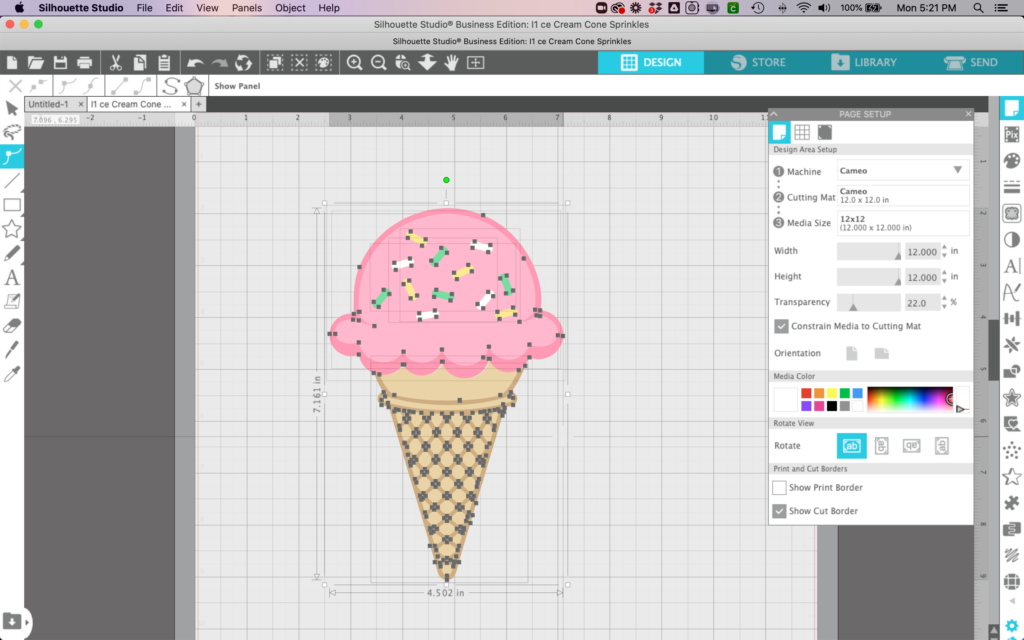
Silhouette Studio is the cutting software used to run Silhouette cutting machines, plus it’s also a pretty robust vector design program in its own right.
Studio is a popular choice for crafters who started learning how to make their own SVG cut files to use with their Silhouette Cameo or Portrait.
A one-time paid upgrade to Business Edition is needed to export your designs in SVG format.
While Studio offers impressive functionality for a cutting machine software, I find the node editing to be slow and clunky. There’s no actual Pen tool (the cornerstone of vector design), and Studio’s vector drawing tools are extremely slow, choppy and imprecise, making it difficult to create vectors from scratch.
Pros
- Large shape library
- Affordable – One-time payment to purchase with version updates included.
- Easy to test cuts for Silhouette machine owners
Cons
- Vector drawing tools are slow, choppy, and unintuitive.
- Selecting objects and paths is awkward and imprecise, especially for shapes that are near each other or within groups.
- Editing nodes / paths is slow and clunky – not nearly as smooth and precise as other vector programs. Nodes cannot be edited while objects are grouped.
- Image tracing results in excessive nodes – which leads to bloated files and slower cuts.
- Poor simplify tools end up distorting paths
- Can’t export DXF files
- No support for multiple artboards
- Can’t save customized workspace (need to adjust panels every time)
Pricing
$99.99 one-time purchase price to upgrade to Business Edition (for SVG export). Includes future version releases.
My Thoughts
Studio is great for crafters who want to make their own cut files for themselves, or customize existing SVG designs. It’s a nice way for Silhouette users to get their feet wet with a taste of working with vectors to design cut files, with a more natural transition to Illustrator for those who decide to level up.
I don’t recommend Studio for designing SVGs to sell, since it is very slow and clunky in comparison to other vector programs, and lacks the ability to draw and edit vector paths and nodes with true precision.
Cricut Design Space
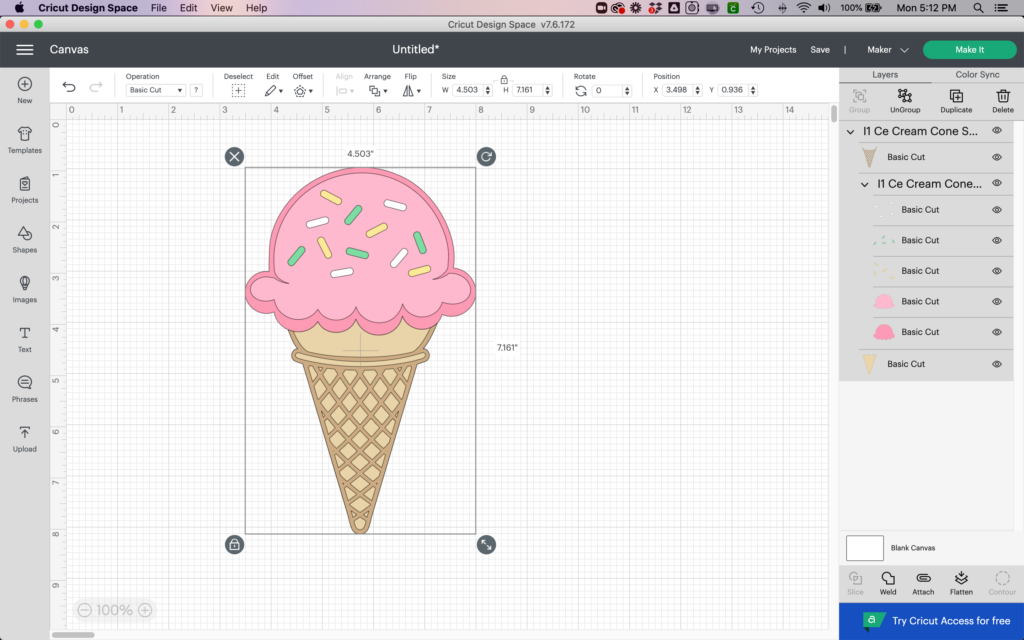
Cricut Design Space is the cutting software for Cricut cutting machines. Many Cricut users use Design Space to start creating their own cut files, and some crafters have achieved pretty amazing designs considering the limited tools Design Space has!
However, Design Space is not an actual vector design program – you can’t edit, control, or even see the nodes in a design. Even if you do manage to create a completely new design using only the shapes and lines in Design Space, there’s no option for exporting your designs in SVG or any other format – they can only live in Design Space. (What happens in Design Space stays in Design Space!)
Keep in mind that if you used images from the Cricut library to create your design, then it’s not actually “your” design – those images are copyrighted!
Since Design Space is not an actual vector design program it’s definitely NOT an option to design and sell SVG files professionally. I only mention it here because I’ve seen so many crafters asking how to export SVGs from Design Space.
Canva
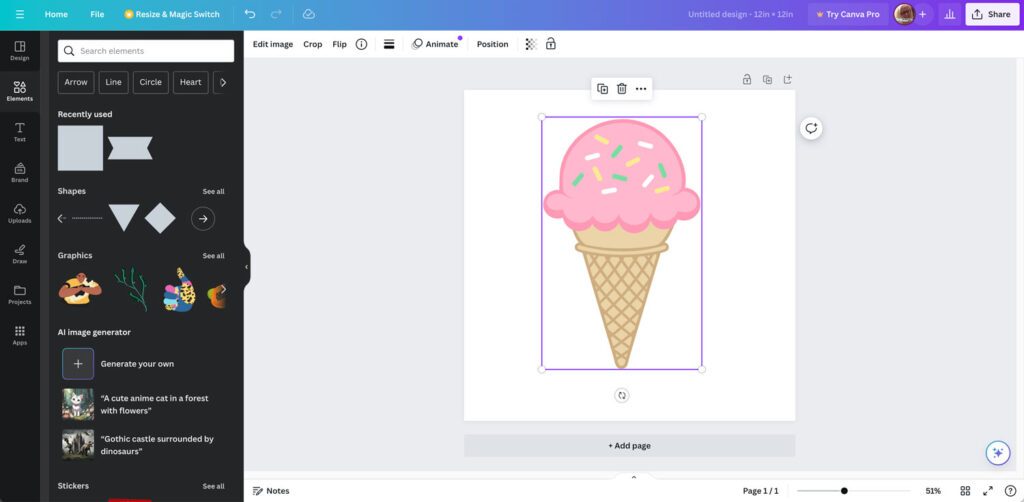
Canva is a great tool for designing social media graphics, presentations, posters, and so much more. But Canva is not vector design software.
While Canva does allow you to export files in SVG format, it does NOT allow you to edit, control or even see the nodes and paths in a design. There is no way to create vector elements from scratch, leaving you to rely on text-only designs, or using existing elements in Canva, which are subject to their confusing licensing terms and are not created with cutting machines in mind.
SVG files exported from Canva also import to cutting machine programs like Cricut Design Space with incorrect placement of elements and excess layers, which makes for a poor customer experience indeed!
Since Canva is not an actual vector design program, it’s definitely NOT an option to design and sell SVG files professionally. I’ve only included it here because I’ve seen some people online promoting Canva for designing SVGs to sell… I would file those in the “make a quick buck” list, and take them with a grain of salt.
Best Software for Designing SVG Files?
If you want to design cut files for yourself as a hobby, any of the programs mentioned here will get the job done. But if you will be selling SVG files as part of your business, I highly recommend Adobe Illustrator.
With Illustrator, you’ll have everything you need to design, export, and present SVG cutting files to sell – all in 1 program! You’ll be able to export every file format, with the correct sizing, and accurate paths – without switching back and forth between multiple programs and resorting to workarounds to make it happen.
It really is the best vector software out there, and more than pays for itself every month – plus it’s a deductible business expense when tax time comes around!
You might be thinking “I can just start with a different program now, and switch to another one later”. And yes, of course that’s true. Just keep in mind that all of these programs have a learning curve which takes time to master.
If you eventually grow tired of hitting limitations and wasting time with workarounds, crashing, or other issues, you’ll need to spend more time re-learning those skills in a different program down the road.
When it comes to your SVG business, you want to use a vector design program that is going to accelerate the design process, and keep up with you as your skills advance.
Do yourself a favor by investing your time wisely and using the right tools from the start. (I’ll get off my soap box now).
That being said, this is of course my opinion based on my own experience (17 years designing vectors, 14 years selling digital downloads, and 7 years selling cut files).
I hope this comparison helps you make the choice that works best for you!
Don’t forget to Pin this post for future reading!